In today's digital age, captivating visuals play an integral role in enhancing the overall appeal and impact of online content. As content creators, we understand the significance of well-designed graphics in engaging our audience and conveying our message effectively. In this comprehensive guide, we will delve into the world of graphic design using Canva, empowering you to craft eye-catching visuals that not only complement your articles but also contribute to your website's visibility on search engines like Google.
Unleashing the Power of Canva: Your Design Arsenal
Canva has emerged as a revolutionary online graphic design tool that empowers individuals, businesses, and content creators to design professional-quality visuals without the need for advanced design skills. With its user-friendly interface and a plethora of customizable templates, Canva provides you with the creative freedom to craft graphics that align perfectly with your article's essence.
Getting Started with Canva
Creating an Account: To begin your journey with Canva, simply visit their website and sign up for an account. You can choose between a free plan or opt for premium features that offer enhanced design elements.
Selecting Templates: Once logged in, explore Canva's extensive library of templates. From social media posts to infographics and presentation slides, Canva offers templates tailored to various design needs.
Customizing Templates: Select a template that resonates with your article's theme and message. With drag-and-drop functionality, you can easily customize elements such as text, images, colors, and fonts.
Crafting Graphics that Elevate Your Article
Creating graphics that seamlessly blend with your article's narrative requires a thoughtful approach. Here's how to craft graphics that captivate your readers:
Visual Consistency: Maintain a consistent visual theme across your article graphics. This ensures a cohesive reading experience and reinforces your brand's identity.
Relevance to Content: Your graphics should complement your article's content and help convey key points visually. Whether it's illustrating data, showcasing a product, or highlighting a concept, ensure the graphics align with your message.
Typography Matters: Choose fonts that align with your article's tone and readability. Mix and match fonts for headings, subheadings, and body text to add a dynamic touch to your graphics.
Color Psychology: Leverage color psychology to evoke emotions and connect with your audience. Choose a color palette that resonates with your article's subject matter.
Optimizing Your Canva Graphics for SEO Success
Now that we've covered the basics of graphic design using Canva, let's delve into the strategies that can help your article graphics rank higher on search engines like Google.
Image File Names and Alt Text
When saving your Canva graphics, use descriptive file names that incorporate relevant keywords. Additionally, add alt text to your images, providing search engines with context about the visuals. Alt text not only enhances accessibility but also contributes to SEO by associating your graphics with specific keywords.
Image Compression for Faster Loading
Website loading speed is a crucial factor for both user experience and SEO. Compress your Canva graphics before uploading them to your article to ensure faster page load times. Canva offers options to export graphics in optimized formats without compromising quality.
Responsive Design for Mobile Compatibility
In today's mobile-centric world, ensuring that your article graphics are responsive and display well on various devices is essential. Canva allows you to create graphics with responsive dimensions, ensuring that they adapt seamlessly to different screen sizes.
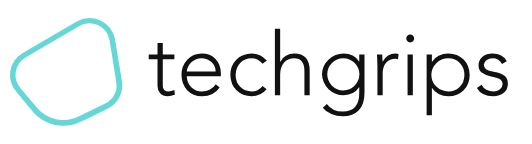



0 Comments
if u have any doubts please let me know.